Multi-Function Button Box
Help! All my controls have gone crazy in DCS
Don’t worry. This is normal when you plug in a new peripheral. To prevent this, be sure to clear all pre-assigned buttons and axis for the Multi-Function Button Box.
To do so just find the Total Controls MFBB in the control settings. Click the small arrow and choose “Clear category”. Be sure to do this for both axis and buttons of each module that you wish to assign.

There are so many buttons! Can you help me?
Sure we can! Below are general presets for F/A-18C Hornet, F-16C Viper, F-15E, A-10C Warthog and F-14B Tomcat. Download and un-zip the file. Then load the profiles into each module by clicking the Total Controls MFBB in control settings and choose “Load profile”.
Note! Some buttons, like the gear, hook, CRS, HDG might be reversed from the profile. If they are you’ll have to manually switch them.

I can not seem to fit the data rocker switch to the button box
It fits. Just push it really hard. Don’t worry, you probably won’t break the device.
My game won't recognize more than 32 buttons. Can this be fixed?
Most modern games can handle up to 256 buttons, but older games, like MSFX, have a limitation of 32 buttons. Since the Multi-Function Button Box has 44 we have to split it up into two devices. This is one way to do it:
1. Download and install vJoy
Download vJoy here and install it. You’ll now have a new, virtual joystick in Windows.
2. Setup the new virtual joystick.
Since we need 12 more buttons we have to configure the virtual joystick.
Open vJoyConf and set it as below. Un-check all Axes and set Number of Buttons to 12.

Click Apply (this may take some time) and then restart your computer.
You will now have a virtual device with 12 buttons.
3. Download and install UCR
Download Universal Control Remapper UCR from Github. Download UCR_v0.9.0.zip.
Unzip the file to any location.
4. Run and set up UCR
- Run UCR.exe.
- Click add profile and name it.

- Check Total Controls MFBB under Input Devices and click your vJoy joystick under Output Devices.
- Click Create.
- Scroll down to Button to Button and click +.

- Name your configuration.
- Chose which button on the Multi-Function Button Box you want to reassign. Begin with button 33. (Click the three dots.)
- Choose output button 1 on the vJoy device.

- Click + besides Button to Button again in the left menu to create a new binding. Repeat for all 12 buttons.
- Click the play button to start your profile.
- All 12 buttons should now be reassigned to the virtual device and you can assign them in game.
Make sure that UCR is running with your profile whenever you play your game.
Apache Keyboard Unit
Help! All my controls have gone crazy in DCS
Don’t worry. This is normal when you plug in a new peripheral. To prevent this, be sure to clear all pre-assigned buttons and axis for the Apache MPD frames.
To do so just find the TC Apache KU in the control settings. Click the small arrow and choose “Clear category”. Be sure to do this for both axis and buttons of each module that you wish to assign.

There are so many buttons! Can you help me?
Sure we can! Download and un-zip the file. Then load the profiles into the AH-64D by clicking the TC KU MPD in control settings and choose “Load profile”. Be sure to use the correct profile for both Pilot and CPG setup.
Total Controls Apache KU profiles

My game won't recognize more than 32 buttons. Can this be fixed?
Most modern games can handle up to 256 buttons, but older games, like MSFX, have a limitation of 32 buttons. Since the Apache MPD frames has 34 we have to split it up into two devices. This is one way to do it:
1. Download and install vJoy
Download vJoy here and install it. You’ll now have a new, virtual joystick in Windows.
2. Setup the new virtual joystick.
Since we need 12 more buttons we have to configure the virtual joystick.
Open vJoyConf and set it as below. Un-check all Axes and set Number of Buttons to 19.

Click Apply (this may take some time) and then restart your computer.
You will now have a virtual device with 12 buttons.
3. Download and install UCR
Download Universal Control Remapper UCR from Github. Download UCR_v0.9.0.zip.
Unzip the file to any location.
4. Run and set up UCR
- Run UCR.exe.
- Click add profile and name it.

- Check Apache KU under Input Devices and click your vJoy joystick under Output Devices.
- Click Create.
- Scroll down to Button to Button and click +.

- Name your configuration.
- Chose which button on the Apache MPD frame you want to reassign. Begin with button 33. (Click the three dots.)
- Choose output button 1 on the vJoy device.

- Click + besides Button to Button again in the left menu to create a new binding. Repeat for the 19 buttons.
- Click the play button to start your profile.
- The 12 buttons should now be reassigned to the virtual device and you can assign them in game.
Make sure that UCR is running with your profile whenever you play your game.
Help! My screen shows nothing! How do I install DCS BIOS?
No worries! We’ve got you covered. Here is a step by step guide to intsall DCS BIOS. Be sure to follow every step carefully. If you still have issues, don’t hesitate to reach out to us via our Discord.
Apache MPD Frames
Help! All my controls have gone crazy in DCS
Don’t worry. This is normal when you plug in a new peripheral. To prevent this, be sure to clear all pre-assigned buttons and axis for the Apache MPD frames.
To do so just find the TC Apache MPD in the control settings. Click the small arrow and choose “Clear category”. Be sure to do this for both axis and buttons of each module that you wish to assign.

There are so many buttons! Can you help me?
Sure we can! Download and un-zip the file. Then load the profiles into the AH-64D by clicking the TC Apache MPD in control settings and choose “Load profile”. Be sure to use the correct profile for left and right setup.
Total Controls Apache MPD profiles
Note! You have to load the profiles for both the Pilot and CPG. Choose the right setup in the module selector in the top right corner.

I am confused. What are the option buttons?
Ah, so you have found the print error in the user manual? Good for you! The options buttons are indeed the buttons marked in the image, TSD and B2, nothing else.
With the help of the option buttons you can increase or decrease the LED brightness. You can also set the device to be used as a Left, Center or Right unit.
My game won't recognize more than 32 buttons. Can this be fixed?
Most modern games can handle up to 256 buttons, but older games, like MSFX, have a limitation of 32 buttons. Since the Apache MPD frames has 34 we have to split it up into two devices. This is one way to do it:
1. Download and install vJoy
Download vJoy here and install it. You’ll now have a new, virtual joystick in Windows.
2. Setup the new virtual joystick.
Since we need 12 more buttons we have to configure the virtual joystick.
Open vJoyConf and set it as below. Un-check all Axes and set Number of Buttons to 12.

Click Apply (this may take some time) and then restart your computer.
You will now have a virtual device with 12 buttons.
3. Download and install UCR
Download Universal Control Remapper UCR from Github. Download UCR_v0.9.0.zip.
Unzip the file to any location.
4. Run and set up UCR
- Run UCR.exe.
- Click add profile and name it.

- Check Apache MPD under Input Devices and click your vJoy joystick under Output Devices.
- Click Create.
- Scroll down to Button to Button and click +.

- Name your configuration.
- Chose which button on the Apache MPD frame you want to reassign. Begin with button 33. (Click the three dots.)
- Choose output button 1 on the vJoy device.

- Click + besides Button to Button again in the left menu to create a new binding. Repeat for the 12 buttons.
- Click the play button to start your profile.
- The 12 buttons should now be reassigned to the virtual device and you can assign them in game.
Make sure that UCR is running with your profile whenever you play your game.
Ejection Handle
Abris Control Panel
Other issues
Having problems with a purchased product? Please open a support ticket.
Do you have any other question that you want answered? Do not hesitate to contact us via the contact form here or send an email to support@totalcontrols.eu